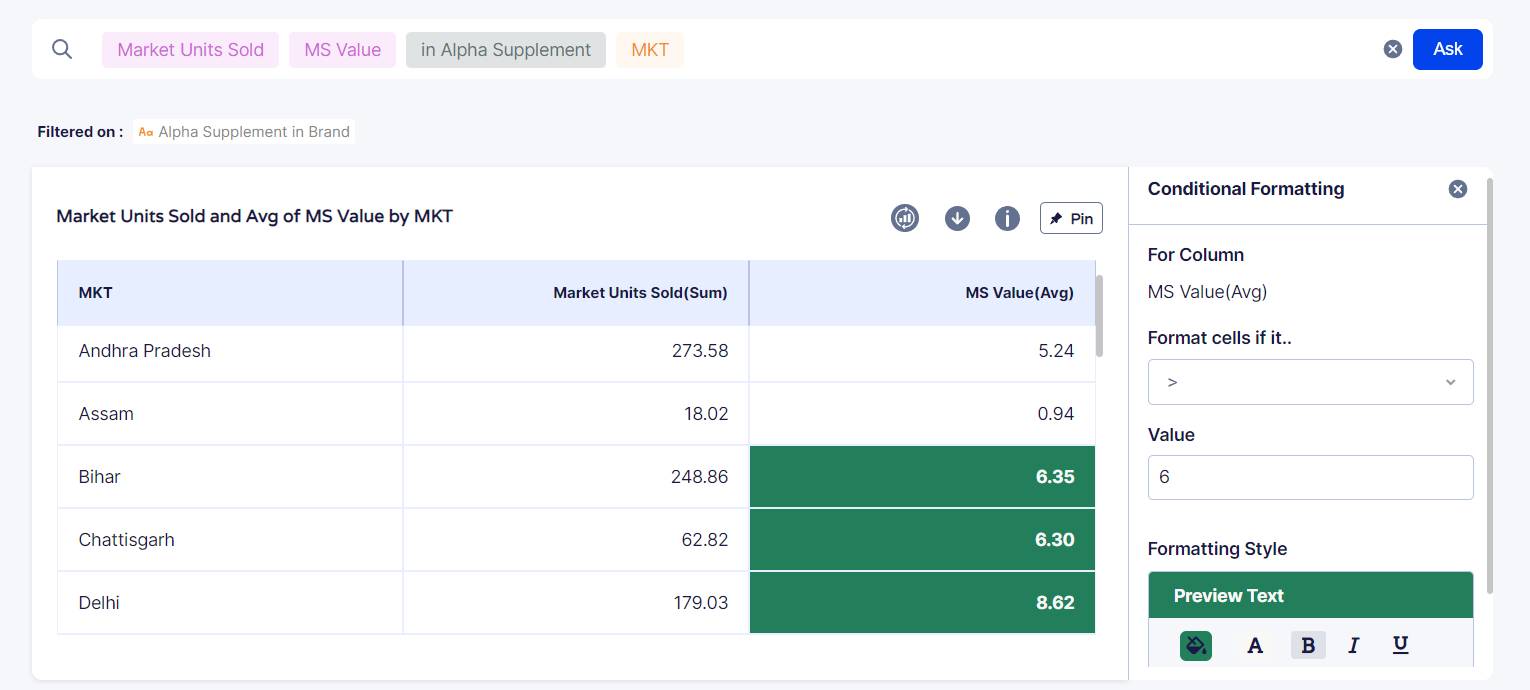Conditional Formatting
Conditional formatting can be understood as a type of formatting that helps users highlight particular sections of a table for quick and productive identification.
Users can provide business rules on their data and control how certain values of the table will be highlighted. Conditional formatting is also great for presentation purposes.

Conditional Formatting in Explorazor
In addition to the standard conditional formatting, Explorazor provides the option to pin a conditionally formatted query directly to your dashboard. The query is saved in your dashboard, and keeps auto-updating, so you can refer to the dashboard directly without having to run the same formatting procedure again.
Moreover, you can apply multiple rules on a single column. For example, you can separately highlight the areas showing growth in green and those showing decline in red.
Let’s explore all of these step-wise:
Step-by-Step - How To Apply Conditional Formatting in Explorazor
-
You need a query response to apply conditional formatting on, so we run a query first. Let’s insert a query:
-
A response is generated. Hover over any column within the response, and you will see the icon for ‘Conditional Formatting’
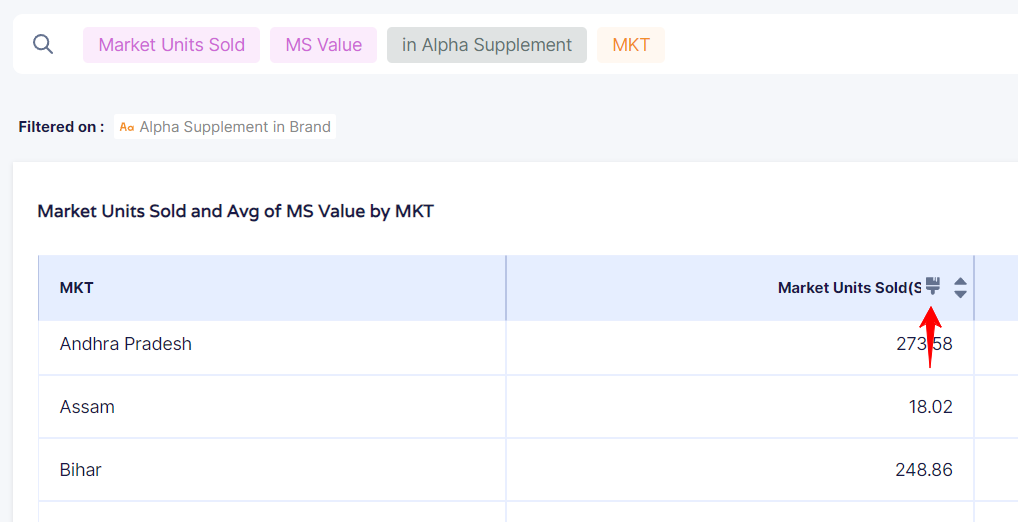
-
Click on ‘Create New Rule’ and select the parameters/constraints:
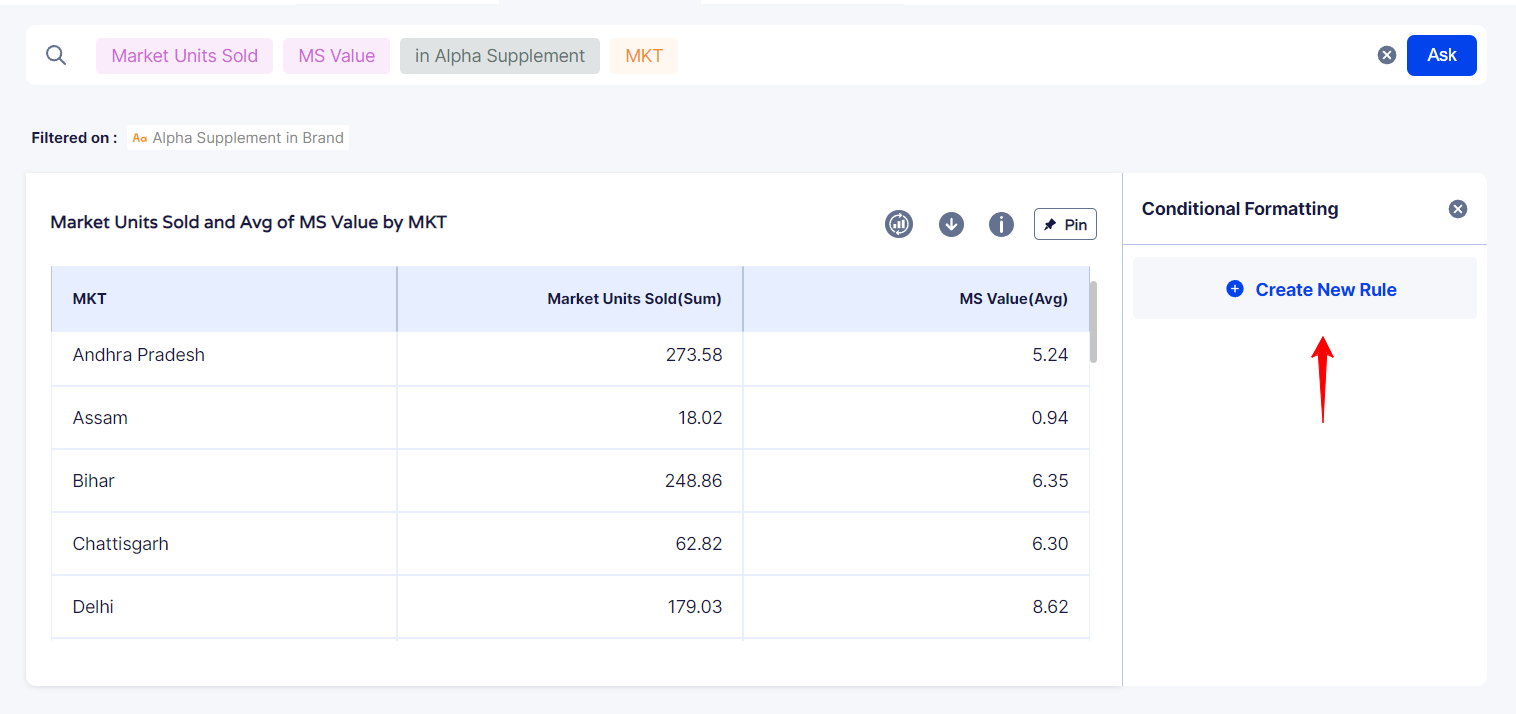
-
Apply suitable formatting options from the various options that appear, and click on Done. The results will be reflected: