Big Query DW
To securely connect Explorazor to your Big Query DW database and retrieve data -
-
Click on Datasets and select Add New from top right
-
Under Data Warehouse Connections, click on Connect Big Query DW
-
Connect to your Big Query DW database by entering the requested information in the field. Should you want to enable Live Connection, select the True option
-
Once all the fields are filled, you can choose the tables you want to transfer onto Phrazor by clicking on Select Tables
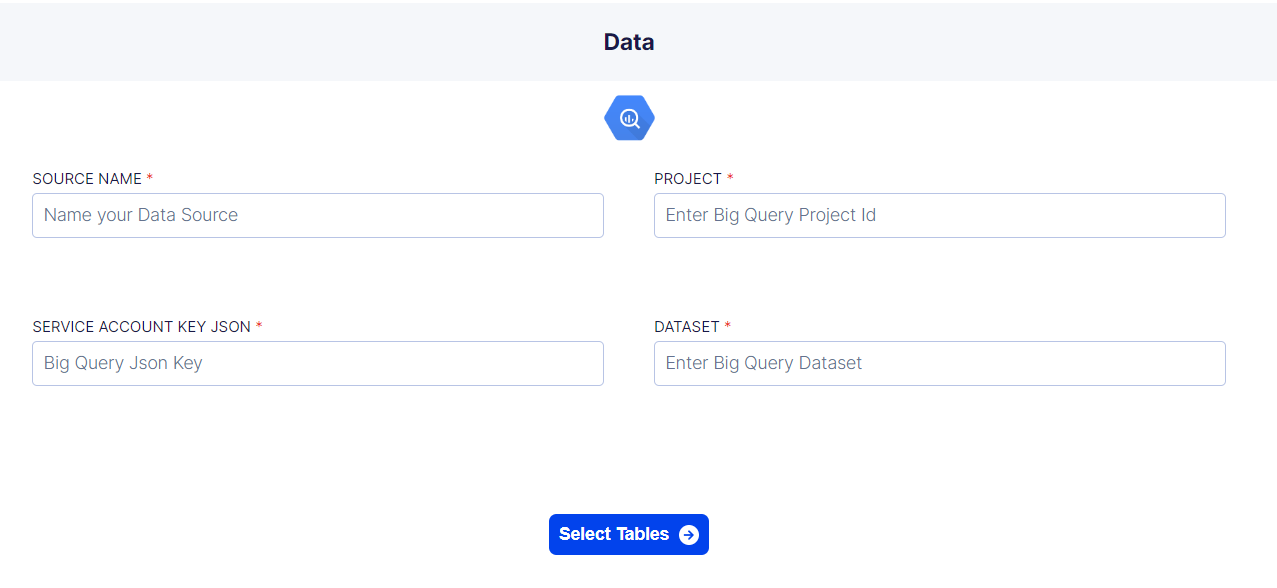
-
Check the boxes next to the desired tables and click on Select Columns
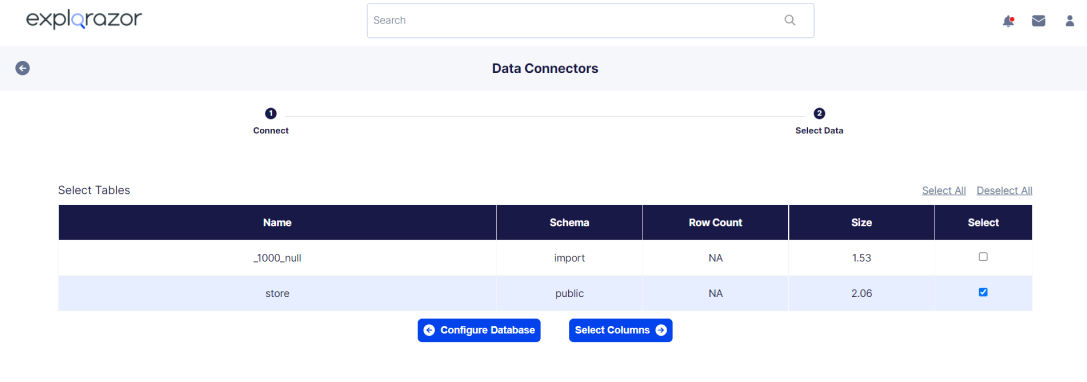
-
Select the individual columns you want to include, or simply Select All. Select Confirm
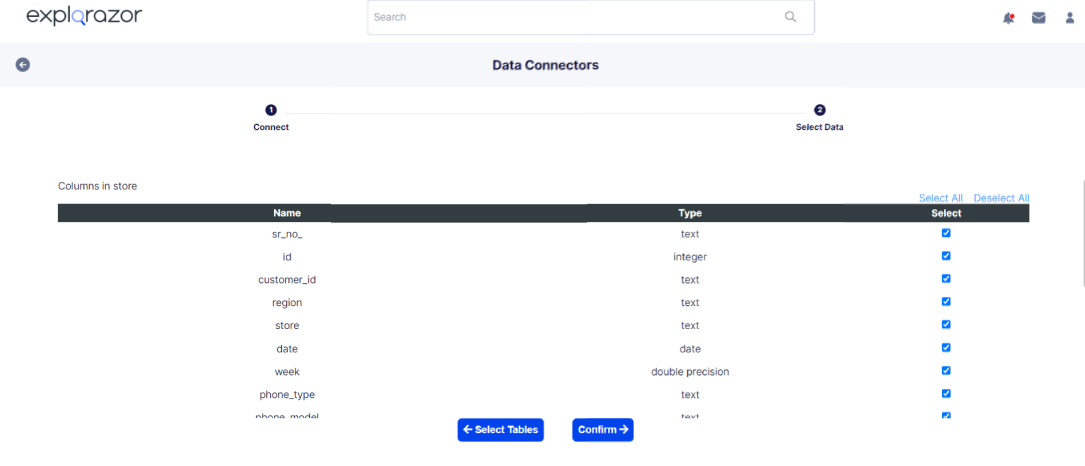
-
Data retrieved from your Big Query DW database will get stored as a dataset in Phrazor with the relevant timestamp reflecting the date and time of upload and refresh
