Database Connections
You can bring your data into Explorazor via any of the data connectors. These include widely used files, cloud applications and connectors with access to internally stored data.
To create a data source using data connectors
-
Click Datasets
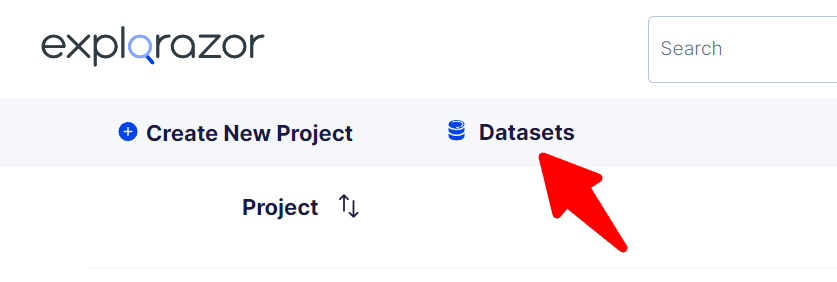
-
Select Add New
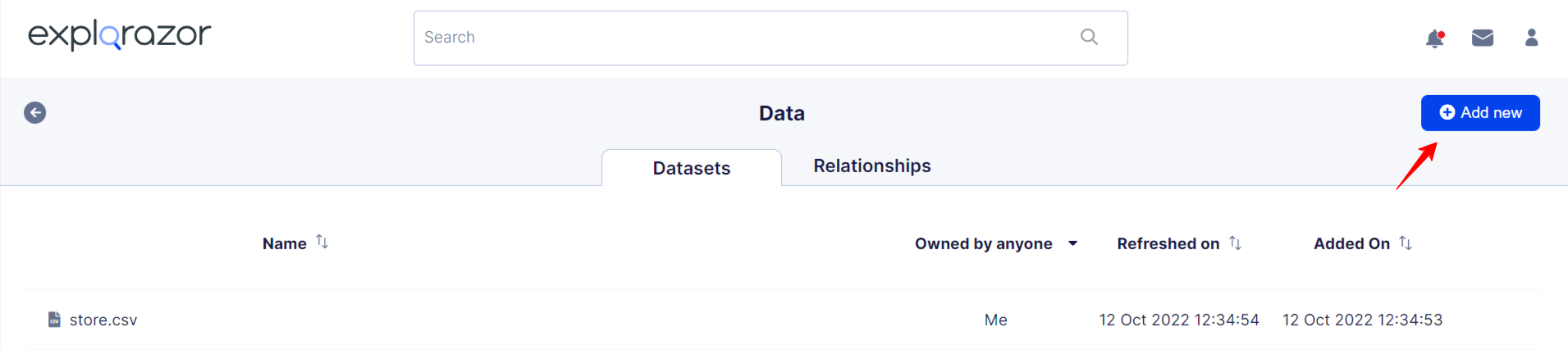
-
Now you can connect to your data by selecting your preferred data connector
a. You can upload data saved in a file on your device by choosing from the list of File Based Connections which includes CSV, Excel, JSON
 b. If you want to establish a Database or Data Warehouse Connection, select your data hosting connector to establish a secure connection with Explorazor
b. If you want to establish a Database or Data Warehouse Connection, select your data hosting connector to establish a secure connection with Explorazor
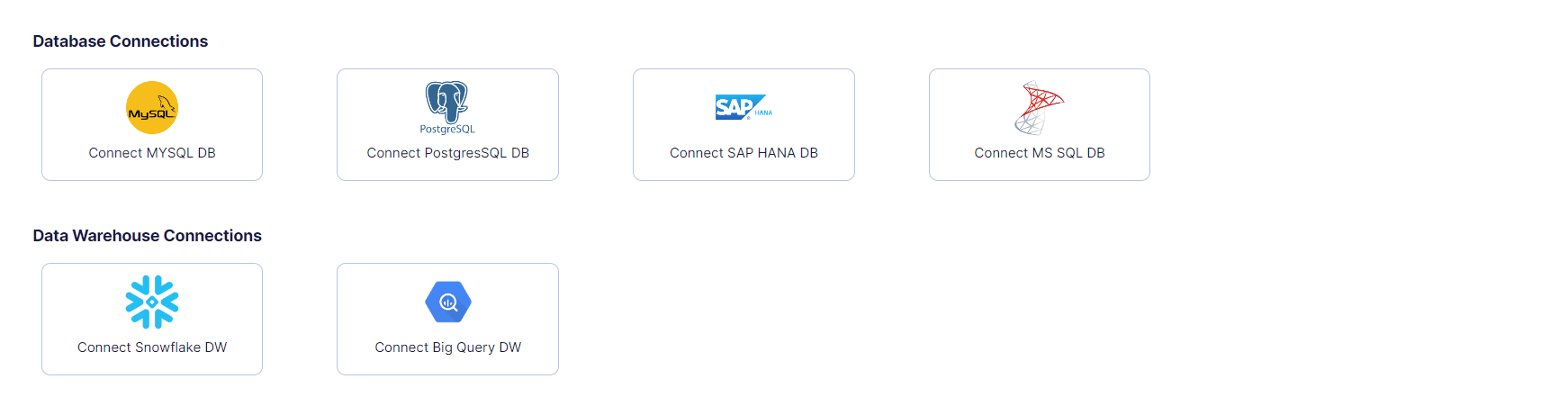 c. To connect Cloud database, navigate to the Cloud App Connections tab to connect your data using - Google Analytics and Google Sheets
c. To connect Cloud database, navigate to the Cloud App Connections tab to connect your data using - Google Analytics and Google Sheets
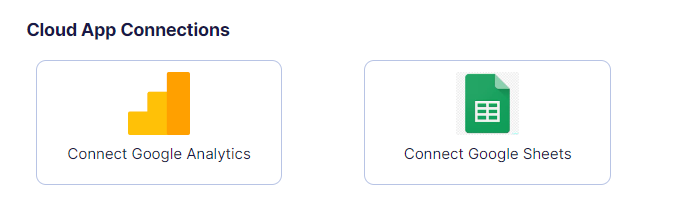
d. To fetch your data from a FTP, URL, Zendesk, Hubspot connection, scroll down to Other Connections
